Arrange windows¶
kitty has the ability to define its own windows that can be tiled next to each other in arbitrary arrangements, based on Layouts, see below for examples:
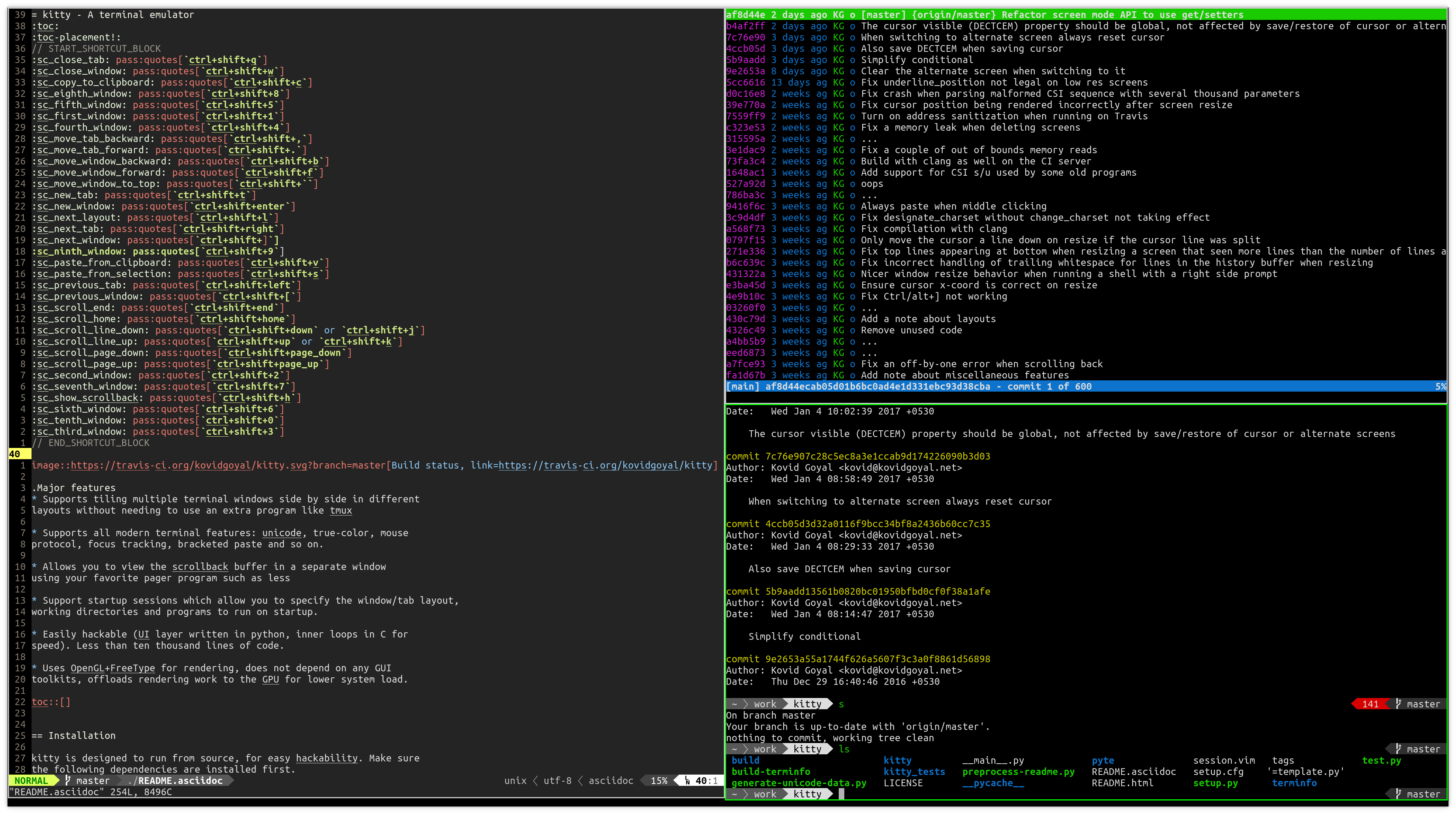
Screenshot, showing vim, tig and git running in kitty with the Tall layout¶
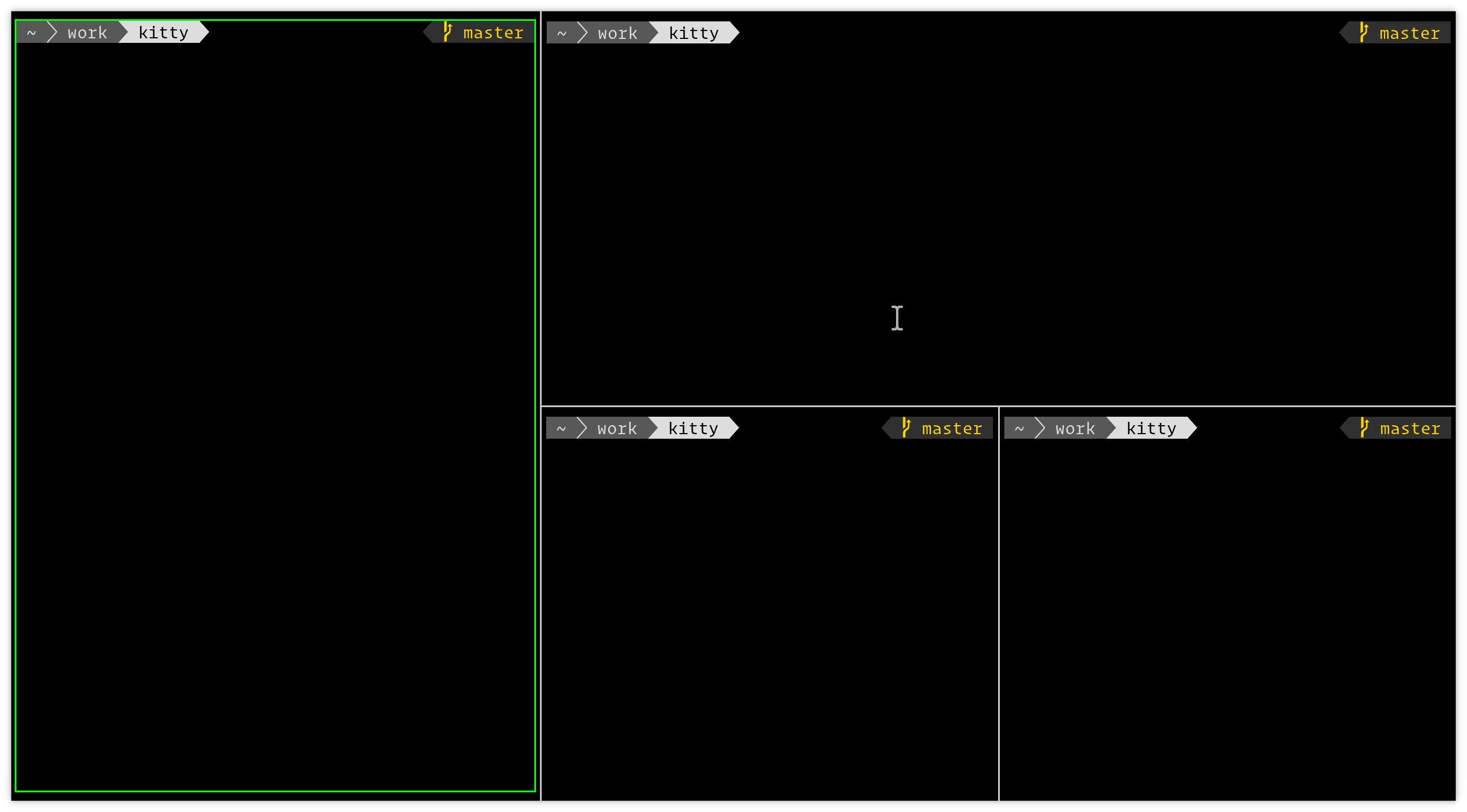
Screenshot, showing windows with arbitrary arrangement in the Splits layout¶
There are many different layouts available. They are all enabled by default, you
can switch layouts using next_layout (ctrl+shift+l by default). To
control which layouts are available use enabled_layouts, the first listed
layout becomes the default. Individual layouts and how to use them are described
below.
The Stack Layout¶
This is the simplest layout. It displays a single window using all available space, other windows are hidden behind it. This layout has no options:
enabled_layouts stack
The Tall Layout¶
Displays one (or optionally more) full-height windows on the left half of the
screen. Remaining windows are tiled vertically on the right half of the screen.
There are options to control how the screen is split horizontally bias
(an integer between 10 and 90) and options to control how many
full-height windows there are full_size (a positive integer). The
mirrored option when set to true will cause the full-height windows to
be on the right side of the screen instead of the left. The syntax
for the options is:
enabled_layouts tall:bias=50;full_size=1;mirrored=false
┌──────────────┬───────────────┐
│ │ │
│ │ │
│ │ │
│ ├───────────────┤
│ │ │
│ │ │
│ │ │
│ ├───────────────┤
│ │ │
│ │ │
│ │ │
└──────────────┴───────────────┘
In addition, you can map keys to increase or decrease the number of full-height windows, or toggle the mirrored setting, for example:
map ctrl+[ layout_action decrease_num_full_size_windows
map ctrl+] layout_action increase_num_full_size_windows
map ctrl+/ layout_action mirror toggle
map ctrl+y layout_action mirror true
map ctrl+n layout_action mirror false
You can also map a key to change the bias by providing a list of percentages and it will rotate through the list as you press the key. If you only provide one number it’ll toggle between that percentage and 50, for example:
map ctrl+. layout_action bias 50 62 70
map ctrl+, layout_action bias 62
The Fat Layout¶
Displays one (or optionally more) full-width windows on the top half of the
screen. Remaining windows are tiled horizontally on the bottom half of the
screen. There are options to control how the screen is split vertically bias
(an integer between 10 and 90) and options to control how many
full-width windows there are full_size (a positive integer). The
mirrored option when set to true will cause the full-width windows to be
on the bottom of the screen instead of the top. The syntax for the options is:
enabled_layouts fat:bias=50;full_size=1;mirrored=false
┌──────────────────────────────┐
│ │
│ │
│ │
│ │
├─────────┬──────────┬─────────┤
│ │ │ │
│ │ │ │
│ │ │ │
│ │ │ │
│ │ │ │
└─────────┴──────────┴─────────┘
This layout also supports the same layout actions as the Tall layout, shown above.
The Grid Layout¶
Display windows in a balanced grid with all windows the same size except the last column if there are not enough windows to fill the grid. This layout has no options:
enabled_layouts grid
┌─────────┬──────────┬─────────┐
│ │ │ │
│ │ │ │
│ │ │ │
│ │ │ │
├─────────┼──────────┼─────────┤
│ │ │ │
│ │ │ │
│ │ │ │
│ │ │ │
└─────────┴──────────┴─────────┘
The Splits Layout¶
This is the most flexible layout. You can create any arrangement of windows
by splitting existing windows repeatedly. To best use this layout you should
define a few extra key bindings in kitty.conf:
# Create a new window splitting the space used by the existing one so that
# the two windows are placed one above the other
map f5 launch --location=hsplit
# Create a new window splitting the space used by the existing one so that
# the two windows are placed side by side
map f6 launch --location=vsplit
# Create a new window splitting the space used by the existing one so that
# the two windows are placed side by side if the existing window is wide or
# one above the other if the existing window is tall.
map f4 launch --location=split
# Rotate the current split, changing its split axis from vertical to
# horizontal or vice versa
map f7 layout_action rotate
# Move the active window in the indicated direction
map shift+up move_window up
map shift+left move_window left
map shift+right move_window right
map shift+down move_window down
# Move the active window to the indicated screen edge
map ctrl+shift+up layout_action move_to_screen_edge top
map ctrl+shift+left layout_action move_to_screen_edge left
map ctrl+shift+right layout_action move_to_screen_edge right
map ctrl+shift+down layout_action move_to_screen_edge bottom
# Switch focus to the neighboring window in the indicated direction
map ctrl+left neighboring_window left
map ctrl+right neighboring_window right
map ctrl+up neighboring_window up
map ctrl+down neighboring_window down
# Set the bias of the split containing the currently focused window. The
# currently focused window will take up the specified percent of its parent
# window's size.
map ctrl+. layout_action bias 80
Windows can be resized using Resizing windows. You can swap the windows
in a split using the rotate action with an argument of 180 and rotate
and swap with an argument of 270.
This layout takes one option, split_axis that controls whether new windows
are placed into vertical or horizontal splits when a --location is not specified. A value of horizontal (same as
--location=vsplit) means when a new split is created the two windows will
be placed side by side and a value of vertical (same as
--location=hsplit) means the two windows will be placed one on top of the
other. A value of auto means the axis of the split is chosen automatically
(same as --location=split). By default:
enabled_layouts splits:split_axis=horizontal
┌──────────────┬───────────────┐
│ │ │
│ │ │
│ │ │
│ ├───────┬───────┤
│ │ │ │
│ │ │ │
│ │ │ │
│ ├───────┴───────┤
│ │ │
│ │ │
│ │ │
└──────────────┴───────────────┘
Added in version 0.17.0: The Splits layout
The Horizontal Layout¶
All windows are shown side by side. This layout has no options:
enabled_layouts horizontal
┌─────────┬──────────┬─────────┐
│ │ │ │
│ │ │ │
│ │ │ │
│ │ │ │
│ │ │ │
│ │ │ │
│ │ │ │
│ │ │ │
│ │ │ │
└─────────┴──────────┴─────────┘
The Vertical Layout¶
All windows are shown one below the other. This layout has no options:
enabled_layouts vertical
┌──────────────────────────────┐
│ │
│ │
│ │
├──────────────────────────────┤
│ │
│ │
│ │
├──────────────────────────────┤
│ │
│ │
│ │
└──────────────────────────────┘
Resizing windows¶
You can resize windows inside layouts. Press ctrl+shift+r (also
⌘+r on macOS) to enter resizing mode and follow the on-screen
instructions. In a given window layout only some operations may be possible for
a particular window. For example, in the Tall layout you can make the first
window wider/narrower, but not taller/shorter. Note that what you are resizing
is actually not a window, but a row/column in the layout, all windows in that
row/column will be resized.
You can also define shortcuts in kitty.conf to make the active window
wider, narrower, taller, or shorter by mapping to the resize_window
action, for example:
map ctrl+left resize_window narrower
map ctrl+right resize_window wider
map ctrl+up resize_window taller
map ctrl+down resize_window shorter 3
# reset all windows in the tab to default sizes
map ctrl+home resize_window reset
The resize_window action has a second optional argument to control
the resizing increment (a positive integer that defaults to 1).
Some layouts take options to control their behavior. For example, the Fat
and Tall layouts accept the bias and full_size options to control
how the available space is split up. To specify the option, in kitty.conf use:
enabled_layouts tall:bias=70;full_size=2
This will have 2 instead of a single tall window, that occupy 70%
instead of 50% of available width. bias can be any number between 10
and 90.
Writing a new layout only requires about two hundred lines of code, so if there is some layout you want, take a look at one of the existing layouts in the layout package and submit a pull request!