Unicode input¶
You can input Unicode characters by name, hex code, recently used and even an
editable favorites list. Press ctrl+shift+u to start the
unicode input kitten, shown below.
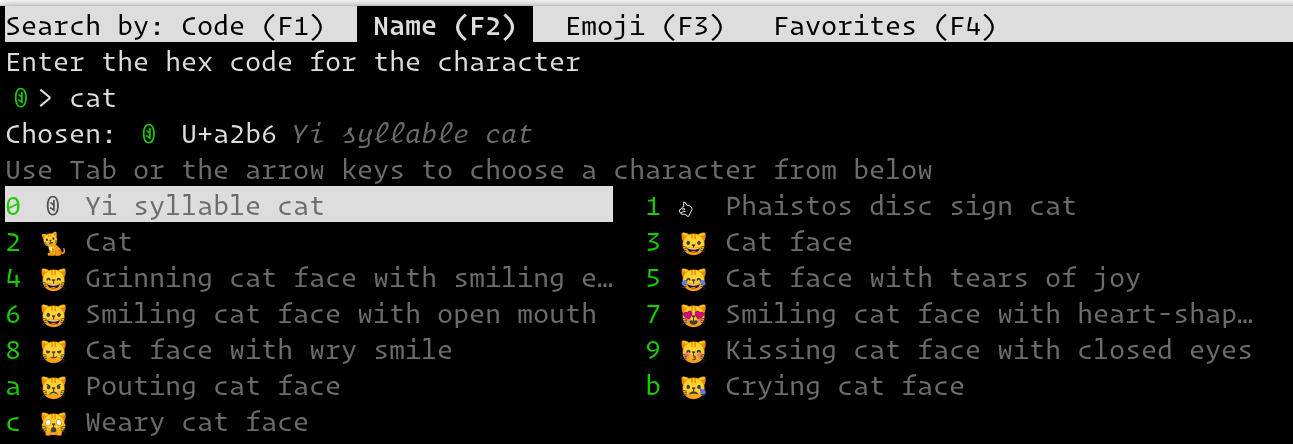
A screenshot of the unicode input kitten¶
In Code mode, you enter a Unicode character by typing in the hex
code for the character and pressing Enter. For example, type in 2716
and press Enter to get ✖. You can also choose a character from the
list of recently used characters by typing a leading period . and then the
two character index and pressing Enter.
The Up and Down arrow keys can be used to choose the previous and
next Unicode symbol respectively.
In Name mode you instead type words from the character name and use the ArrowKeys / Tab to select the character from the displayed matches. You can also type a space followed by a period and the index for the match if you don’t like to use arrow keys.
You can switch between modes using either the keys F1 … F4 or Ctrl+1 … Ctrl+4 or by pressing Ctrl+[ and Ctrl+] or by pressing Ctrl+Tab and Ctrl+Shift+Tab.
Source code for unicode_input¶
The source code for this kitten is available on GitHub.
Command Line Interface¶
kitten unicode_input [options]
Input a Unicode character
Options¶
- --emoji-variation <EMOJI_VARIATION>¶
Whether to use the textual or the graphical form for emoji. By default the default form specified in the Unicode standard for the symbol is used. Default:
noneChoices:graphic,none,text
- --tab <TAB>¶
The initial tab to display. Defaults to using the tab from the previous kitten invocation. Default:
previousChoices:code,emoticons,favorites,name,previous