Remote files¶
kitty has the ability to easily Edit, Open or Download files from a computer into which you are SSHed. In your SSH session run:
ls --hyperlink=auto
Then hold down Ctrl+Shift and click the name of the file.
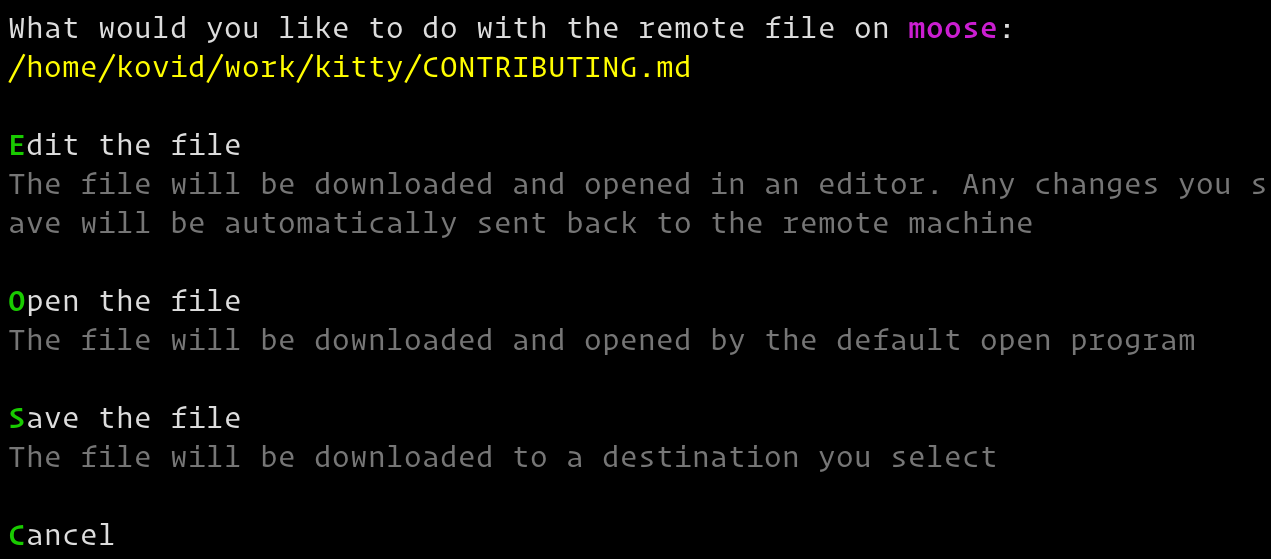
Remote file actions¶
kitty will ask you what you want to do with the remote file. You can choose
to Edit it in which case kitty will download it and open it locally in your
EDITOR. As you make changes to the file, they are automatically
transferred to the remote computer. Note that this happens without needing
to install any special software on the server, beyond ls that
supports hyperlinks.
See also
See the edit-in-kitty command
See also
See the Transfer files kitten
Added in version 0.19.0.
Note
For best results, use this kitten with the ssh kitten. Otherwise, nested SSH sessions are not supported. The kitten will always try to copy remote files from the first SSH host. This is because, without the ssh kitten, there is no way for kitty to detect and follow a nested SSH session robustly. Use the Transfer files kitten for such situations.
Note
If you have not setup automatic password-less SSH access, and are not using the ssh kitten, then, when editing starts you will be asked to enter your password just once, thereafter the SSH connection will be re-used.
Similarly, you can choose to save the file to the local computer or download and open it in its default file handler.